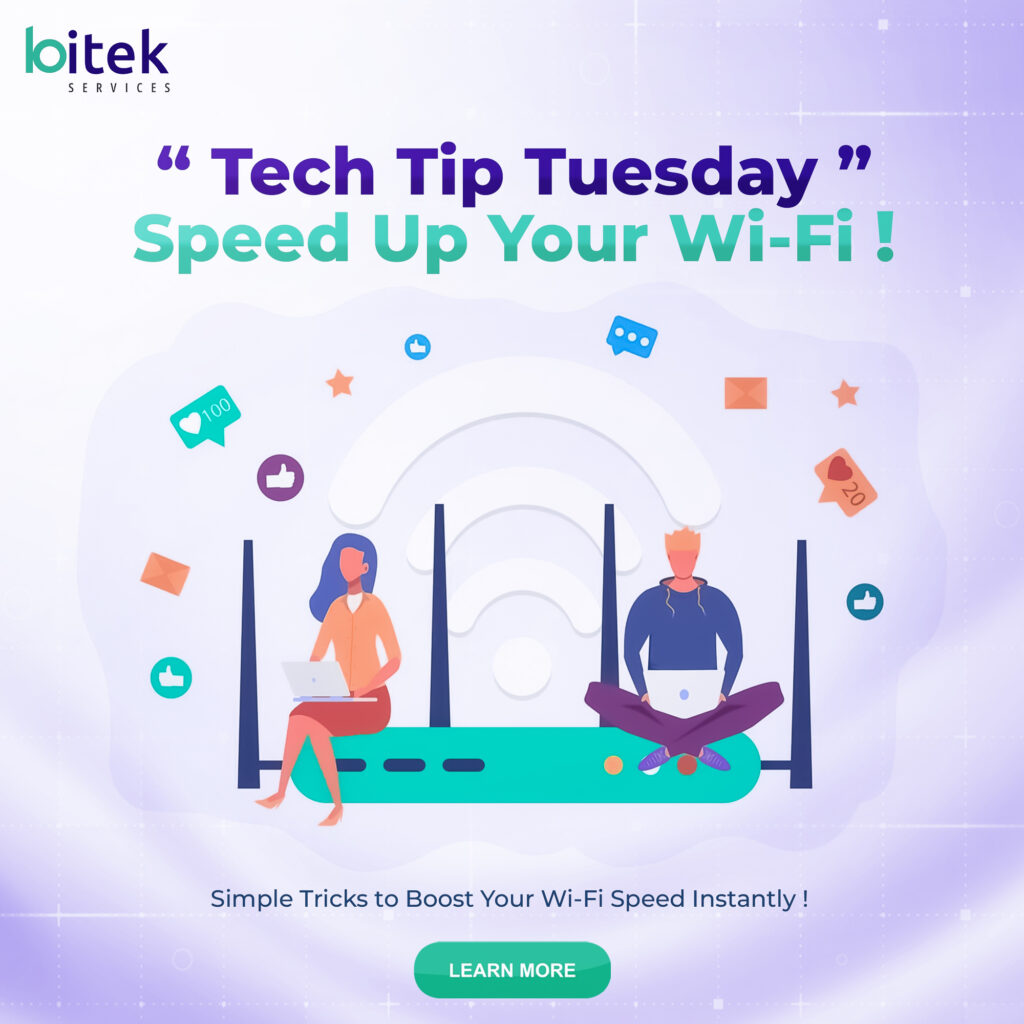Simple Tricks to Boost Your Wi-Fi Speed Instantly
Welcome back to Tech Tip Tuesday from Bitek Services! Today we’re tackling one of the most common frustrations in modern life: slow Wi-Fi. Whether you’re streaming, video conferencing, or just trying to load a webpage, sluggish internet can bring productivity to a halt. The good news? Most Wi-Fi problems have simple solutions that don’t require expensive upgrades or technical expertise.
Find Your Router’s Sweet Spot
Router placement is one of the most overlooked factors affecting Wi-Fi performance. Many people tuck their router in a closet, behind furniture, or in a corner of their home, then wonder why coverage is poor.
Your router broadcasts signals in all directions, so central placement is ideal. If your router is in the corner of your home, half the signal is going outside, where you don’t need it. Move it to a central location, preferably on an upper floor if you have multiple levels.
Keep your router elevated—on a shelf or mounted on a wall rather than sitting on the floor. Wi-Fi signals travel outward and slightly downward, so higher placement improves coverage. Avoid placing it near metal objects, mirrors, or inside cabinets, as these materials reflect or absorb wireless signals.
Keep your router away from other electronics that can cause interference. Microwaves, cordless phones, baby monitors, and even aquariums can disrupt Wi-Fi signals. If your internet slows down when you use the microwave, interference is likely the culprit.
Restart Your Router Regularly
This is the oldest tech advice in the book, but it works. Routers are small computers that can develop memory leaks, software glitches, and performance issues over time. A simple restart clears these problems and often delivers an immediate speed boost.
Make it a habit to restart your router monthly. Unplug it, wait 30 seconds, then plug it back in. This gives it time to fully power down and clear its memory. Some modern routers even have built-in scheduling features that automatically restart during low-usage times like 3 AM.
At Bitek Services, we often find that clients who complain about chronic Wi-Fi issues haven’t restarted their router in months or even years. This simple step resolves a surprising number of problems.
Update Your Router’s Firmware
Router manufacturers regularly release firmware updates that fix security vulnerabilities, improve performance, and add new features. Unfortunately, most routers don’t update automatically, leaving many people running outdated software.
Check your router manufacturer’s website or admin panel for firmware updates. The process varies by brand, but typically involves logging into your router’s web interface (usually by typing 192.168.1.1 or a similar address into your browser), navigating to the firmware or update section, and following the prompts.
Some newer routers do update automatically, but it’s worth verifying. Outdated firmware can cause speed issues, security vulnerabilities, and compatibility problems with newer devices.
Change Your Wi-Fi Channel
Your Wi-Fi operates on specific channels, similar to radio stations. If your neighbors’ routers use the same channel, you’re all competing for bandwidth, creating congestion and slowdowns—especially in apartment buildings or dense neighborhoods.
Most routers default to automatic channel selection, but this doesn’t always choose the best option. Use a Wi-Fi analyzer app on your smartphone (like WiFi Analyzer for Android or Airport Utility for iPhone) to see which channels are crowded in your area.
For 2.4 GHz networks, channels 1, 6, and 11 don’t overlap with each other, making them the best choices. For 5 GHz networks, you have many more options. Access your router’s admin panel and manually select a less congested channel.
This single change can dramatically improve speed, especially in crowded environments. Bitek Services has helped clients double their Wi-Fi speed simply by switching to an uncongested channel.
Use the 5 GHz Band
Most modern routers are dual-band, broadcasting both 2.4 GHz and 5 GHz networks. The 2.4 GHz band has better range but slower speeds and more interference. The 5 GHz band offers faster speeds but shorter range.
If your device supports it (most devices from the last five years do), connect to the 5 GHz network when you’re close to the router. Save the 2.4 GHz band for devices that are farther away or don’t support 5 GHz.
Many routers name these networks differently (like “YourNetwork” and “YourNetwork-5G”). Some newer routers combine them into a single network name and automatically steer devices to the best band, but manual selection often delivers better results.
For bandwidth-intensive activities like streaming 4K video or video conferencing, always use 5 GHz when possible. The speed difference is substantial.
Secure Your Network
If your Wi-Fi network isn’t password-protected or uses a weak password, neighbors or passersby might be using your bandwidth without you knowing. This not only slows your connection but also creates security risks.
Ensure your network uses WPA3 encryption if your router supports it, or WPA2 at a minimum. Never use WEP encryption—it’s easily cracked. Create a strong password with at least 12 characters including letters, numbers, and symbols.
Regularly check which devices are connected to your network through your router’s admin panel. If you see unfamiliar devices, change your password immediately and enable MAC address filtering for an extra security layer.
Limit Bandwidth-Hogging Applications
Some applications consume enormous bandwidth, leaving little for other activities. Streaming 4K video, online gaming, large file downloads, and cloud backups can monopolize your connection.
Most modern routers include Quality of Service (QoS) settings that let you prioritize certain devices or applications. If video calls are crucial for work, prioritize your computer over smart home devices or game consoles. This ensures critical activities get the bandwidth they need, even when other devices are active.
Schedule bandwidth-intensive tasks like system backups or software downloads during off-hours when you’re not actively using the internet. Many backup and download applications allow scheduling for this purpose.
Close unnecessary applications and browser tabs on your devices. Each open application potentially uses bandwidth for updates, syncing, or background activity. The fewer things competing for bandwidth, the faster your connection feels.
Upgrade Your Router’s Antennas
If your router has external antennas, their position affects signal distribution. For single-story spaces, point all antennas vertically. For multi-story homes, position some antennas vertically and others horizontally to improve coverage across floors.
Some routers allow you to replace antennas with higher-gain models that extend range and improve signal strength. This is a relatively inexpensive upgrade compared to buying a new router. Check your router model’s specifications to see if it supports antenna upgrades.
Use a Wired Connection When Possible
No Wi-Fi optimization can match the speed and reliability of a wired Ethernet connection. For devices that don’t move—desktop computers, gaming consoles, smart TVs, or work-from-home setups—consider using Ethernet cables.
This frees up Wi-Fi bandwidth for mobile devices that genuinely need wireless connectivity. It also provides faster, more stable connections for bandwidth-intensive activities. Modern Ethernet cables (Cat 6 or higher) support gigabit speeds that far exceed what Wi-Fi can deliver.
Bitek Services often recommends wired connections for home offices where stable video conferencing is essential. The improvement in video and audio quality is immediately noticeable.
Consider a Mesh Network System
If you have a large home or complex layout with dead zones, a mesh Wi-Fi system might be the answer. Unlike traditional range extenders that create separate networks and cut speeds in half, mesh systems create a seamless network with multiple access points.
Mesh systems from brands like Google Nest WiFi, Eero, or Netgear Orbi place multiple nodes throughout your home, all working together as a single network. As you move around, your device automatically connects to the strongest node without interruption.
While mesh systems require investment, they solve coverage problems that no amount of router optimization can address. Bitek Services helps clients design and install mesh networks for homes and offices with challenging layouts.
Reduce Physical Obstructions
Wi-Fi signals weaken as they pass through walls, floors, and obstacles. Solid materials like concrete, brick, and metal are particularly problematic. Even large furniture, bookshelves, and appliances can block signals.
While you can’t remove walls, being aware of obstructions helps with router placement and understanding coverage limitations. If possible, position your router with a clear line of sight to areas where you use Wi-Fi most frequently.
Glass and mirrors reflect Wi-Fi signals, creating dead spots. If you have a large mirror or aquarium between your router and frequently-used devices, this could explain poor performance in that area.
Check for Malware and Background Processes
Slow internet isn’t always a Wi-Fi problem—sometimes it’s your device. Malware, viruses, and unwanted programs can consume bandwidth in the background, making your connection seem slow.
Run a full malware scan on all devices using reputable antivirus software. Check your computer’s task manager or activity monitor to identify processes using significant network resources. Unfamiliar processes consuming bandwidth could indicate malware.
Also check for legitimate applications running updates or syncing in the background. Cloud storage services, software update managers, and backup applications can use substantial bandwidth without an obvious indication.
The Bitek Services Solution
While these tips solve many common Wi-Fi problems, sometimes a professional assessment is needed. At Bitek Services, we conduct comprehensive network evaluations to identify issues that aren’t obvious to the average user.
We use professional-grade tools to measure signal strength throughout your space, identify interference sources, and optimize router configurations for your specific environment. For businesses, we design and implement enterprise-grade wireless networks that deliver consistent, reliable performance.
Whether you need help implementing these tips or require more advanced solutions, Bitek Services brings expertise that turns frustrating Wi-Fi problems into fast, reliable connections.
When to Upgrade Your Router
If you’ve tried these tips and still experience slow speeds, your router might be the limitation. Routers more than three to five years old may not support current Wi-Fi standards or have sufficient processing power for modern demands.
Look for routers supporting Wi-Fi 6 (802.11ax) or at a minimum Wi-Fi 5 (802.11ac). These newer standards deliver faster speeds, handle more devices simultaneously, and work better in congested environments.
Before buying, verify your internet plan supports speeds that justify a new router. If you’re paying for 100 Mbps but getting 95 Mbps on Wi-Fi, the router isn’t your bottleneck—upgrading won’t help.
Test Your Actual Speeds
Use speed test tools like Speedtest.net to measure your actual internet speeds. Test both wired and wireless connections to identify whether slow speeds are Wi-Fi-related or an issue with your internet service itself.
If wired speeds match your plan but Wi-Fi speeds are much slower, the problem is definitely your wireless network. If even wired speeds are slow, contact your internet service provider—the issue is with your connection, not your Wi-Fi.
Test at different times of day. If speeds drop during evening hours when everyone in your household is online, you might need a higher-tier internet plan rather than Wi-Fi improvements.
Conclusion
Slow Wi-Fi can be frustrating, but it’s usually fixable without requiring expensive upgrades or specialized technical expertise. Start with simple steps—router placement, regular restarts, and channel optimization—and move to more advanced solutions only if needed.
Most importantly, be patient and systematic. Make one change at a time and test the results before making another change. This helps you identify what actually makes a difference versus what’s ineffective for your specific situation.
Still struggling with Wi-Fi problems after trying these tips? Contact Bitek Services for a professional network assessment. We’ll identify the root cause of your connectivity issues and implement solutions that deliver fast, reliable Wi-Fi throughout your home or office. Don’t suffer with slow internet—let’s fix it together!