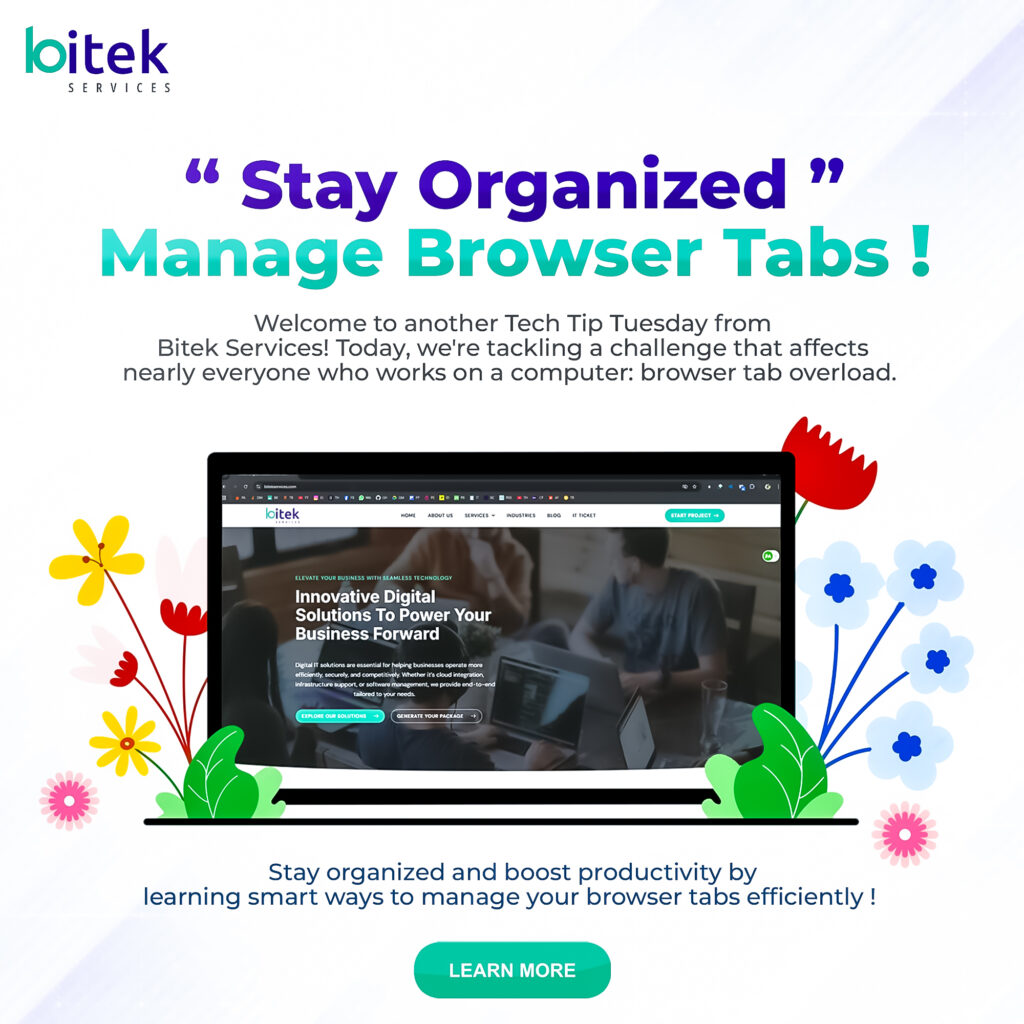Welcome to another Tech Tip Tuesday from Bitek Services! Today, we’re tackling a challenge that affects nearly everyone who works on a computer: browser tab overload. If you’ve ever found yourself with dozens of tabs open, struggling to find the one you need, or watching your computer slow to a crawl, this guide is for you.
The Tab Chaos Problem
It starts innocently enough. You open a few tabs for research, a couple more for emails, and another for that article you want to read later. Before you know it, your browser looks like a digital version of a cluttered desk, and you can’t even see the tab titles anymore. This isn’t just annoying—it’s a productivity killer that drains your computer’s resources and your mental energy.
Why Tab Management Matters
Beyond the obvious frustration, poor tab management has real consequences. Each open tab consumes memory and processing power, slowing down your entire system. More importantly, the cognitive load of managing too many open items reduces your ability to focus on what actually matters. At Bitek Services, we’ve seen countless professionals transform their workflow simply by implementing smart tab management strategies.
Essential Keyboard Shortcuts
Mastering a few simple keyboard shortcuts can dramatically improve your browsing efficiency:
Ctrl + T (Cmd + T on Mac) opens a new tab instantly, no mouse needed. Ctrl + W (Cmd + W) closes the current tab just as quickly. When you accidentally close something important, Ctrl + Shift + T (Cmd + Shift + T) reopens the last closed tab—a true lifesaver.
Need to switch between tabs without clicking? Use Ctrl + Tab to move forward through your tabs and Ctrl + Shift + Tab to move backward. For power users, Ctrl + 1 through Ctrl + 9 jump directly to specific tab positions, with Ctrl + 9 always taking you to the last tab, regardless of how many you have open.
The Power of Tab Groups
Modern browsers offer tab grouping features that are underutilized but incredibly powerful. Right-click on any tab and select “Add Tab to New Group” to create color-coded collections of related tabs. You might have one group for work projects in blue, another for research in green, and a third for personal tasks in red.
These groups can be collapsed when not in use, instantly decluttering your browser while keeping everything accessible. You can name each group for quick identification, and expand only the group you’re currently working with. This visual organization mirrors how our brains naturally categorize information, making it easier to maintain focus.
Bookmark Smartly, Not Excessively
Many people keep tabs open because they’re afraid of losing important information. The solution isn’t more open tabs—it’s strategic bookmarking. Create a clear folder structure in your bookmarks bar that reflects your workflow. Instead of categories like “Work” and “Personal,” try more specific folders like “Client Resources,” “Industry News,” “Tools & Apps,” and “Learning & Development.”
For items you need regularly, pin them to your bookmarks bar for one-click access. For everything else, use descriptive names and proper folders so you can find them later without keeping tabs perpetually open.
Session Management Tools
Browser extensions can supercharge your tab management. Tools like OneTab consolidate all your open tabs into a single list that you can restore individually or all at once. This is perfect for research sessions where you need multiple sources but don’t want them cluttering your browser all day.
Session Buddy and similar extensions let you save entire browsing sessions—all your tabs and windows—and restore them later. This is invaluable for people who switch between different projects or clients throughout the day.
The Weekly Reset Ritual
At Bitek Services, we recommend implementing a weekly browser reset ritual. Every Friday afternoon (or whatever day works for you), take 10 minutes to review all open tabs. Ask yourself three questions for each tab: Do I still need this? If yes, should it be bookmarked instead? Is this something I can handle right now in five minutes or less?
Close everything that doesn’t pass this test. Bookmark anything you’ll need long-term. Handle quick items immediately. This regular maintenance prevents tab buildup and gives you a clean slate for the week ahead.
Browser-Specific Features
Different browsers offer unique tab management features worth exploring. Chrome’s tab search function (click the down arrow next to the minimize button) lets you search through all open tabs by title. Firefox’s container tabs keep different contexts separate—your work tabs can’t access your personal tab cookies, enhancing both organization and privacy.
Edge’s vertical tabs move your tab bar to the side of the screen, giving you more room and better visibility for tab titles. Safari’s tab groups sync across Apple devices, so your organized workspace follows you from desktop to iPad to iPhone.
Memory and Performance Tips
If you frequently work with many tabs, consider these performance optimizations. Enable your browser’s built-in tab discarding or suspending features, which automatically unload inactive tabs while keeping them visible. They reload instantly when you click them, but consume minimal resources while idle.
Consider using a lightweight tab suspender extension that aggressively hibernates tabs you haven’t used in a while. Some browsers also offer “sleeping tabs” features that reduce the resource usage of background tabs automatically.
The Bitek Services Approach
At Bitek Services, we believe that technology should enhance productivity, not hinder it. Good tab management is a small change that yields significant results—faster computer performance, reduced mental clutter, and improved focus on your actual work.
Our tech experts have found that the most successful professionals aren’t those who try to keep track of everything simultaneously. They’re the ones who’ve mastered the art of organizing, prioritizing, and knowing when to close the tab and move on.
Start Small, Build Habits
You don’t need to implement all these strategies at once. Start with learning just two or three keyboard shortcuts this week. Next week, try tab groups. The following week, set up a better bookmark structure. Small, consistent improvements compound over time.
The goal isn’t to have zero tabs open—that’s unrealistic for most knowledge workers. The goal is to have the right tabs open, organized in a way that supports rather than sabotages your productivity.
Got a tech challenge you’d like us to tackle in a future Tech Tip Tuesday? Connect with Bitek Services and let us know what productivity obstacles you’re facing. Our team is dedicated to helping professionals leverage technology more effectively, one practical tip at a time.
Stay organized, stay productive, and we’ll see you next Tuesday with another game-changing tech tip!